이번 시간에는 MySQL을 설치해볼 거예요.
아래 링크를 들어가서 MySQL을 설치하시면 됩니다.
https://dev.mysql.com/downloads/mysql/
MySQL :: Download MySQL Community Server
Select Operating System: Select Operating System… Microsoft Windows Ubuntu Linux Debian Linux SUSE Linux Enterprise Server Red Hat Enterprise Linux / Oracle Linux Fedora Linux - Generic Oracle Solaris macOS Source Code Select OS Version: All Windows (x86
dev.mysql.com
링크를 타고 들어가시면 "Go to Download Page >"를
눌러줍니다.

Windows (x86, 32-bit), MSI Installer를 다운로드하여줍니다.

MySQL Community Downloads
Login Now or Sign Up for a free account.
An Oracle Web Account provides you with the following advantages:
- Fast access to MySQL software downloads
- Download technical White Papers and Presentations
- Post messages in the MySQL Discussion Forums
- Report and track bugs in the MySQL bug system
MySQL 커뮤니티 다운로드
지금 로그인하거나 무료 계정을 등록하십시오.
오라클 웹 계정은 다음과 같은 이점을 제공합니다.
- MySQL 소프트웨어 다운로드에 대한 빠른 액세스
- 기술 백서 및 프리젠테이션 다운로드
- MySQL 토론 포럼에 메시지 게시
- MySQL 버그 시스템의 버그 보고 및 추적
다운로드할 때 어떤 내용인지 알아두는 것도 좋습니다.
"No thanks, just start my download."를 눌러줍니다.
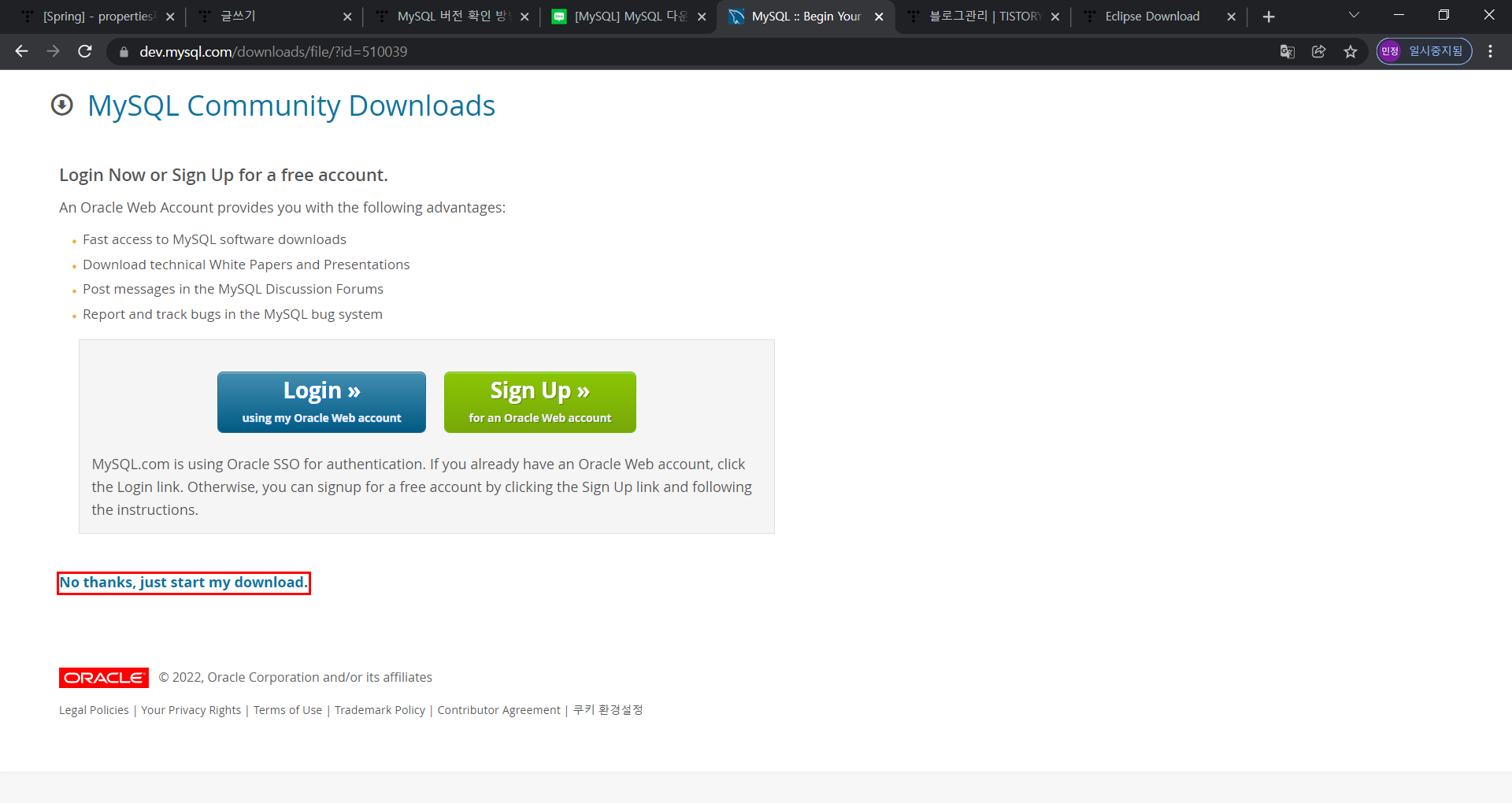
MySQL이 다운로드되면 아래와 같은 창이 뜹니다.
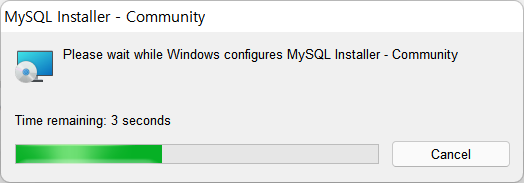
Developer Default
Installs all products needed for MySQL development purposes.
개발자 기본값
MySQL 개발에 필요한 모든 제품을 설치합니다.
Developer Default를 눌러줍니다.
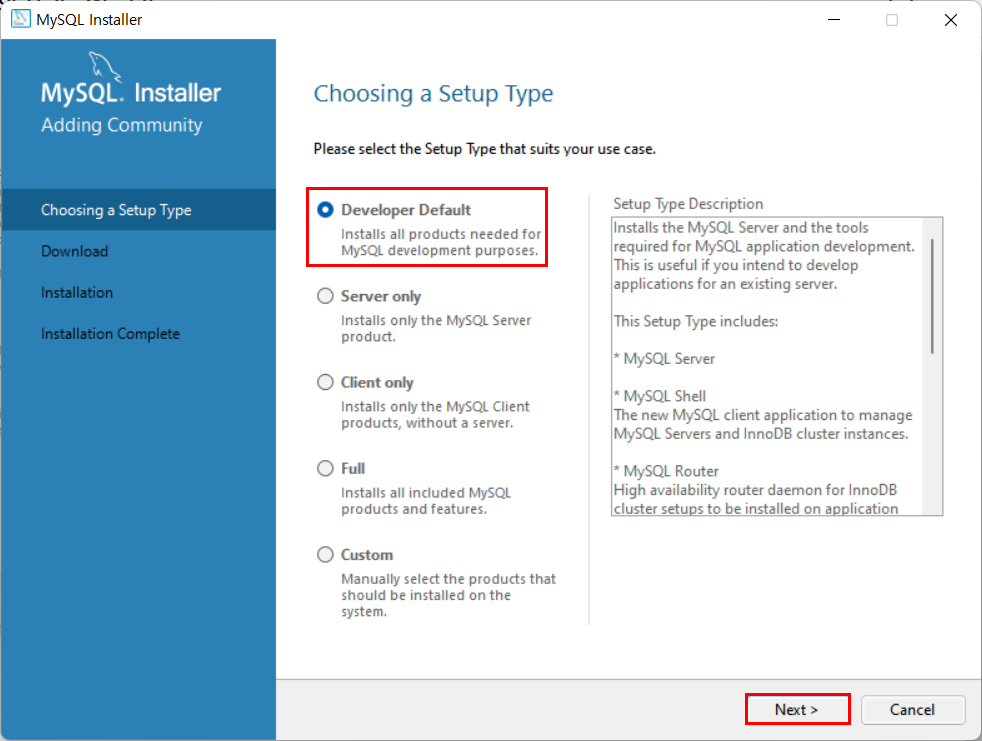
Check Requirements
The following products have failing requirements, MySQL Installer will attempt to resolve them automatically. Requirements marked as manual cannot be resolved automatically. Click on each item to try and resolve it manually.
요구 사항 확인
다음 제품에 요구 사항이 충족되지 않았습니다. MySQL Installer에서 자동으로 해결하려고 시도합니다. 수동으로 표시된 요구 사항은 자동으로 해결할 수 없습니다. 각 항목을 클릭하여 수동으로 해결하십시오.
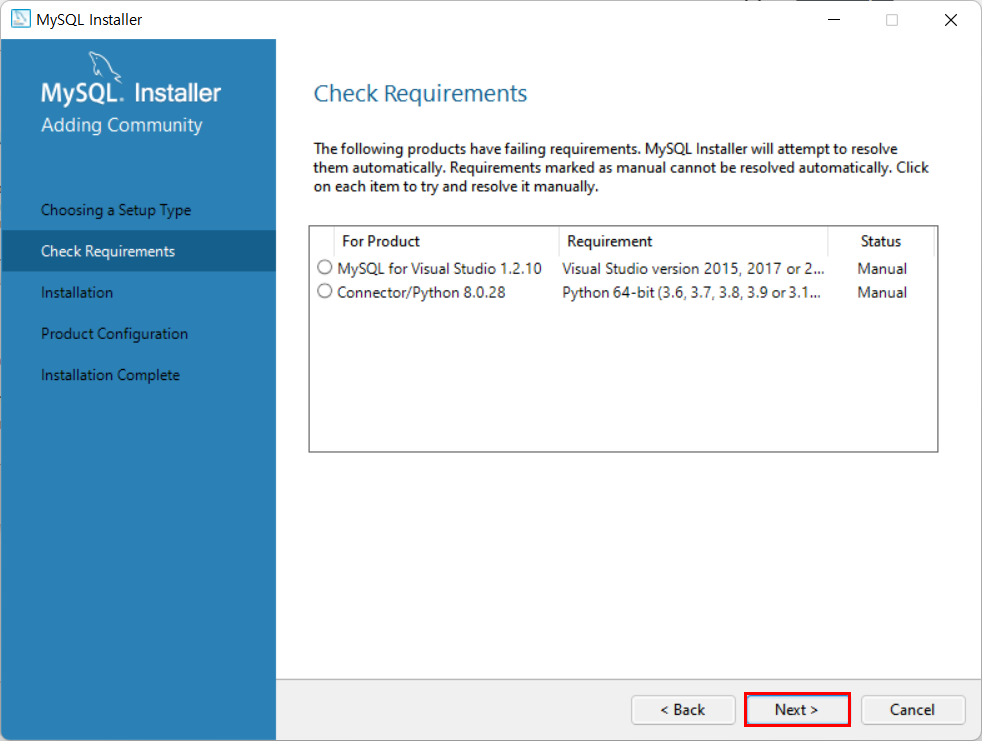
One or more product requirements have not been satisfied
Those products with missing requirements will not be installed or upgraded.
Do you want to continue?
하나 이상의 제품 요구 사항이 충족되지 않았습니다.
요구사항이 누락된 제품은 설치 또는 업그레이드되지 않습니다.
계속하시겠습니까?
Yes 눌러주세요.
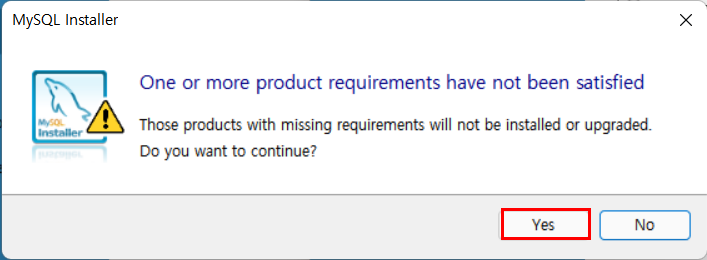
Execute를 눌러주세요.
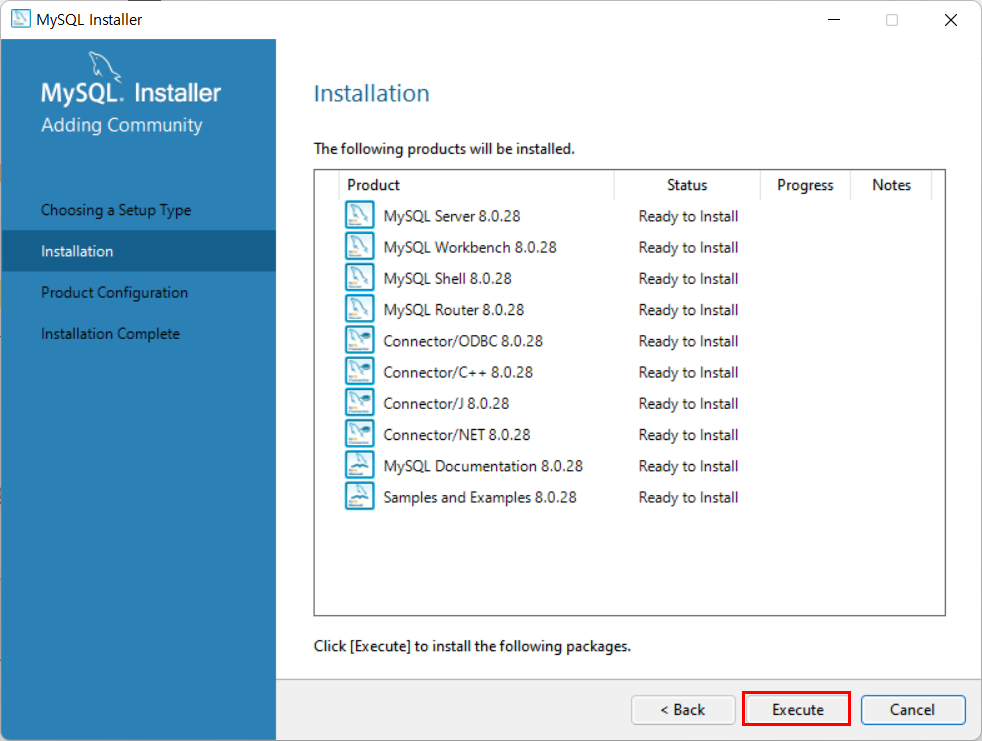
다 설치가 되었다면 Next를 눌러주세요.
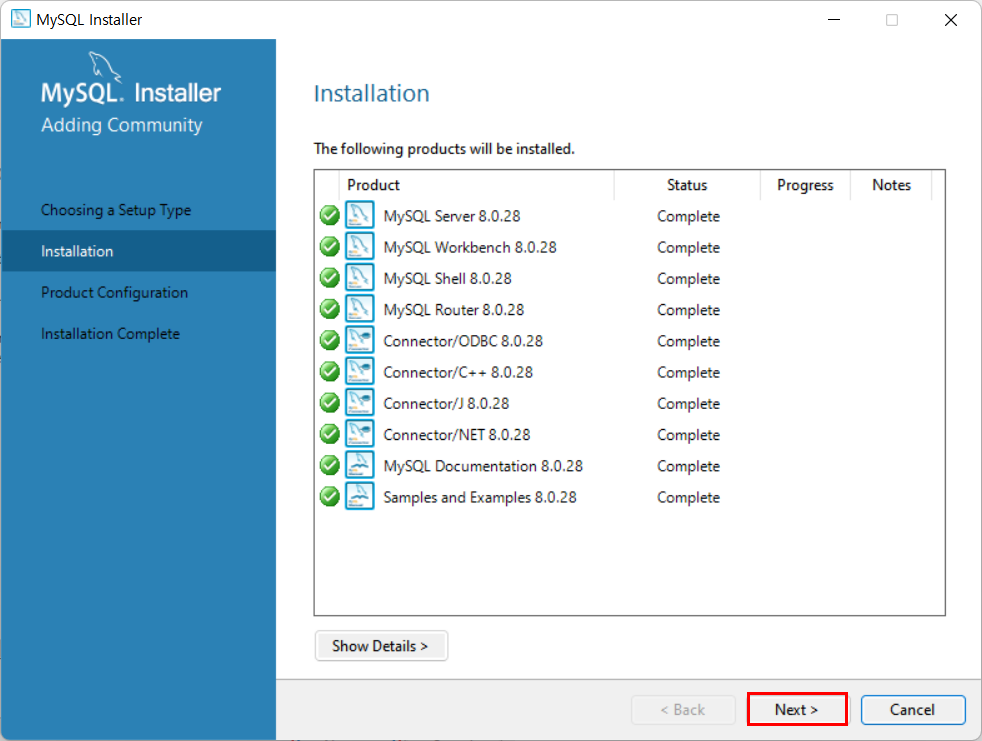
Product Configuration
We'll now walk through a confighuration wizard for each of the following products.
You can cancel at any point if you wish to leave this wizard without configuring all the products.
제품 구성
이제 다음 각 제품에 대한 구성 마법사를 살펴보겠습니다.
모든 제품을 구성하지 않고 이 마법사를 종료하려는 경우 언제든지 취소할 수 있습니다.
Next를 눌러줍니다.
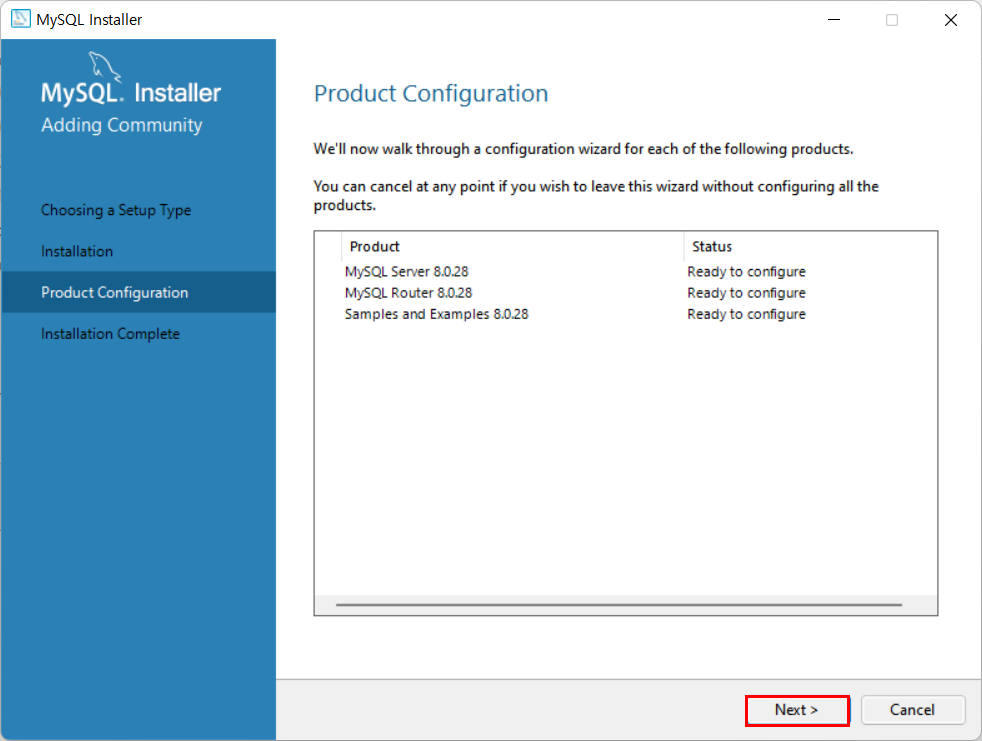
MySQL의 기본 Port는 3306입니다.
Next를 눌러줍니다.
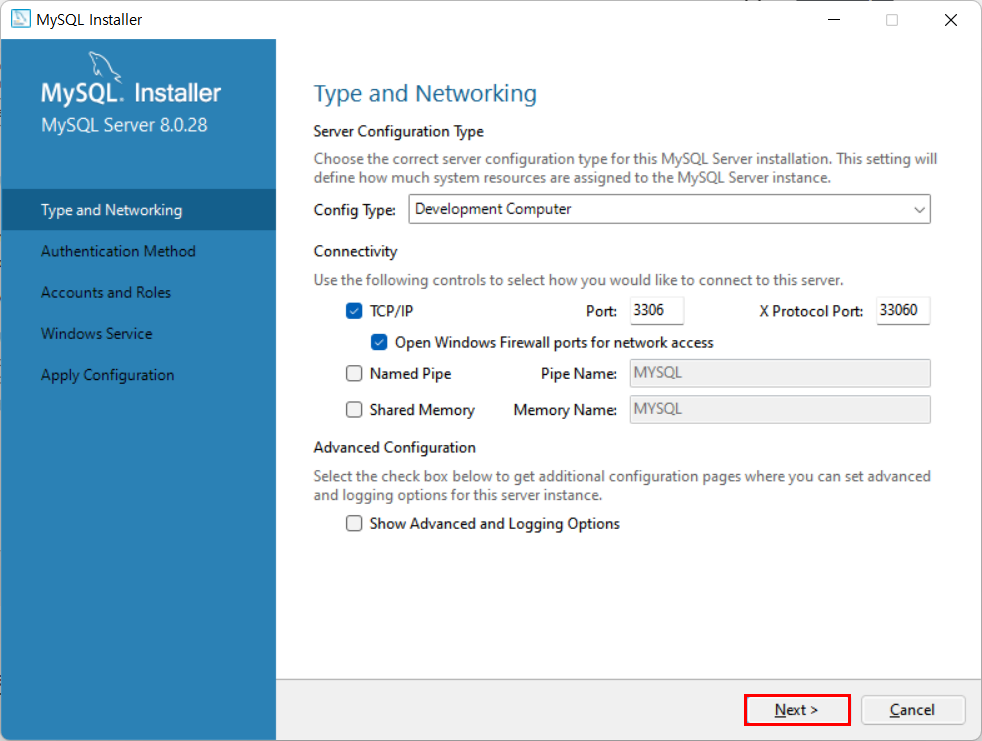
Authentication Method
Use Strong Password Encryption for Authentication(RECOMMENDED)
MySQL 8 supports a new authentication based on improved stronger SHA256-based password methods. It is recommended that all new MySQL Server installations use this method going forward.
인증 방법
인증에 고급 암호 사용(권장)
MySQL 8은 향상된 SHA256 기반 암호 방법을 기반으로 하는 새로운 인증을 지원합니다. 앞으로 모든 새로운 MySQL Server 설치에서는 이 방법을 사용하는 것이 좋습니다.
Next를 눌러줍니다.

비밀번호를 설정한 후에 Next를 눌러줍니다.
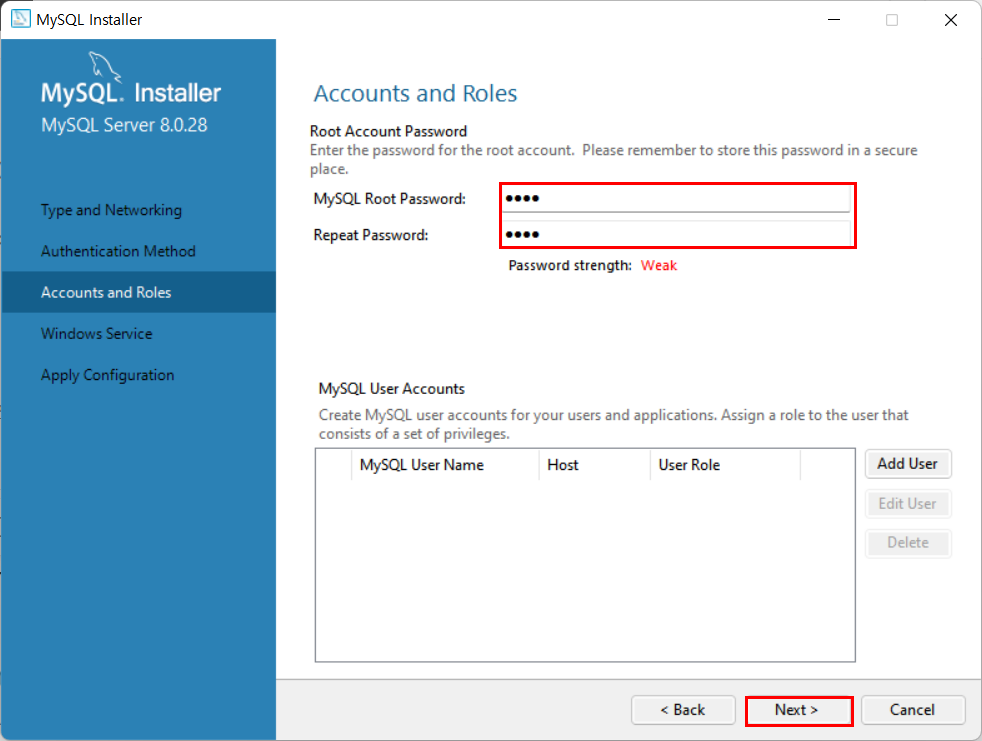
Windows Service
Windows Service Details
Please specify a Windows Service name to be used for this MySQL Server instance.
A unique name is required for each instance.
윈도 서비스
Windows 서비스 세부 정보
이 MySQL Server 인스턴스에 사용할 Windows 서비스 이름을 지정하십시오.
각 인스턴스에 대해 고유한 이름이 필요합니다.
기본값이 MySQL80으로 설정하셔도 됩니다.
Next를 눌러줍니다.
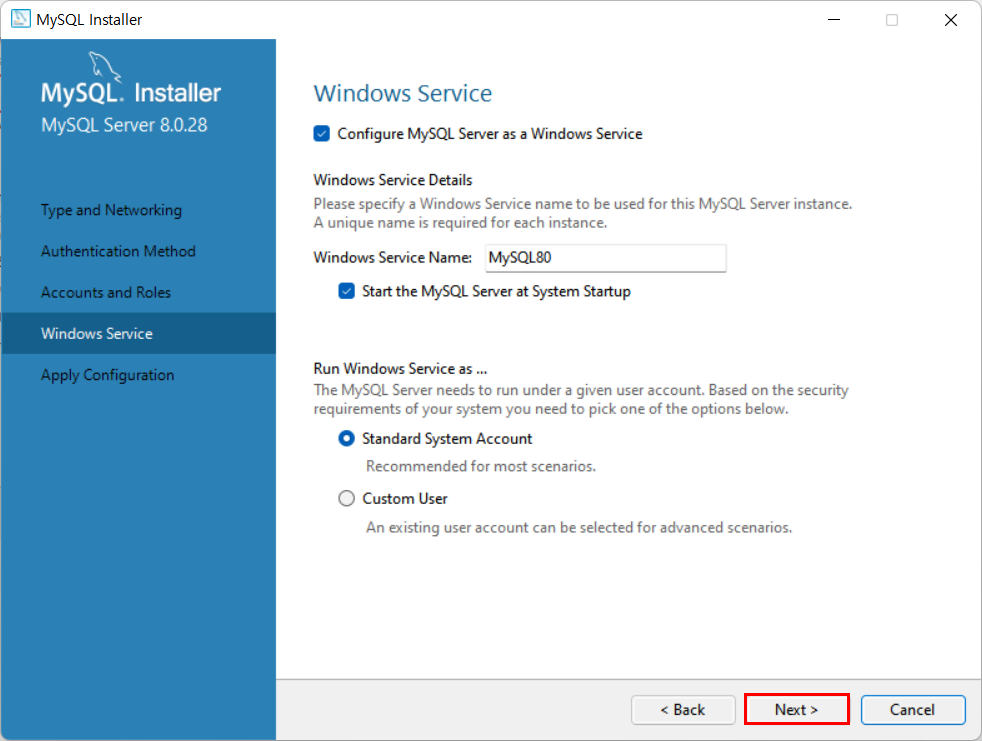
Execute를 눌러줍니다.
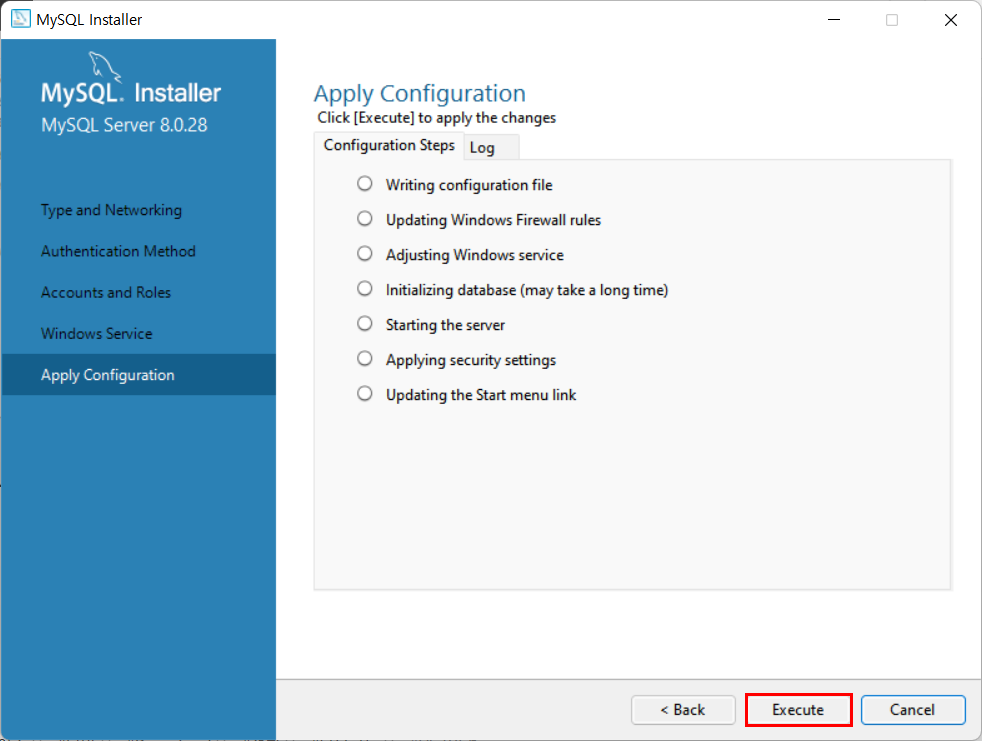
Finish를 눌러줍니다.
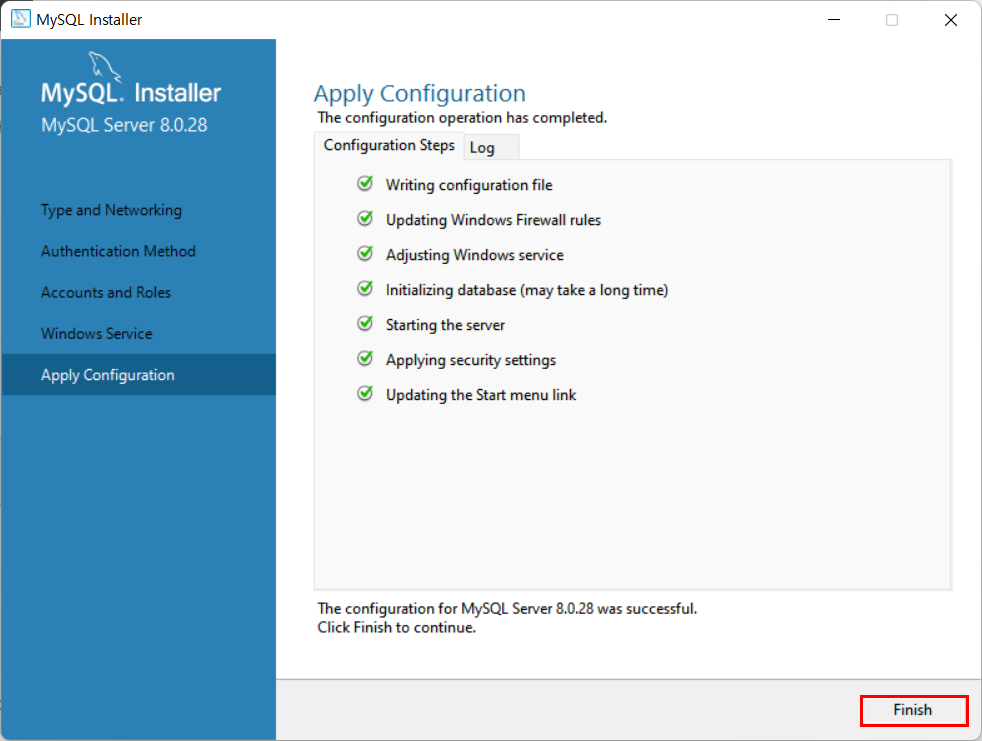
Product Configuration
We'll now walk through a confighuration wizard for each of the following products.
You can cancel at any point if you wish to leave this wizard without configuring all the products.
제품 구성
이제 다음 각 제품에 대한 구성 마법사를 살펴보겠습니다.
모든 제품을 구성하지 않고 이 마법사를 종료하려는 경우 언제든지 취소할 수 있습니다.
Next를 눌러줍니다.
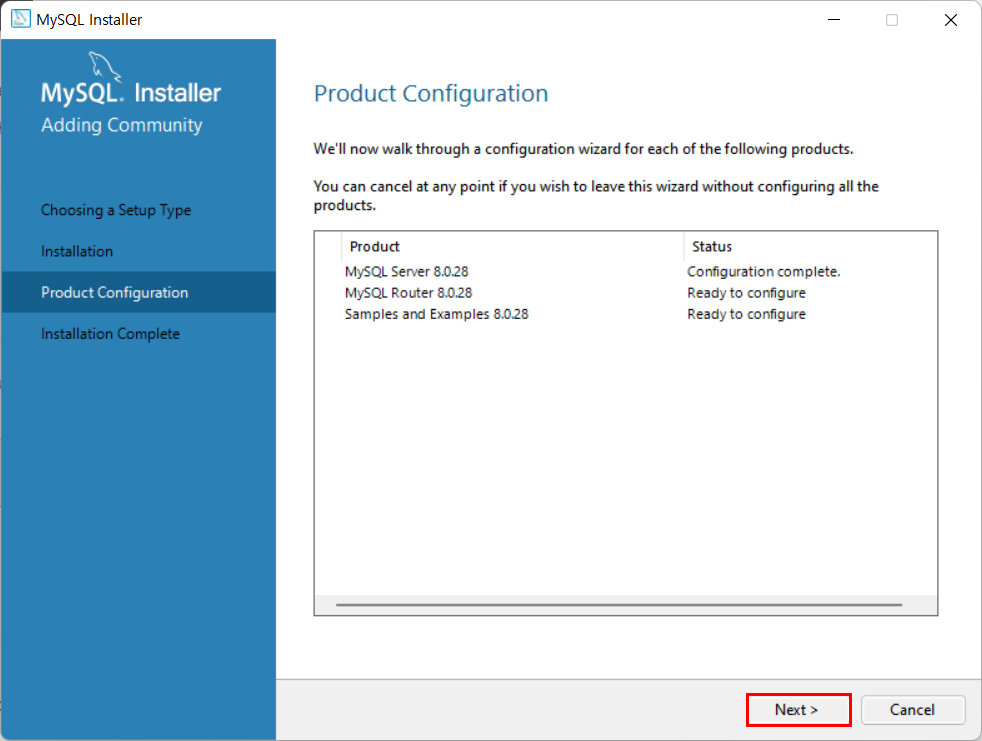
입력한 정보를 확인해 줍니다.
Finish를 눌러줍니다.
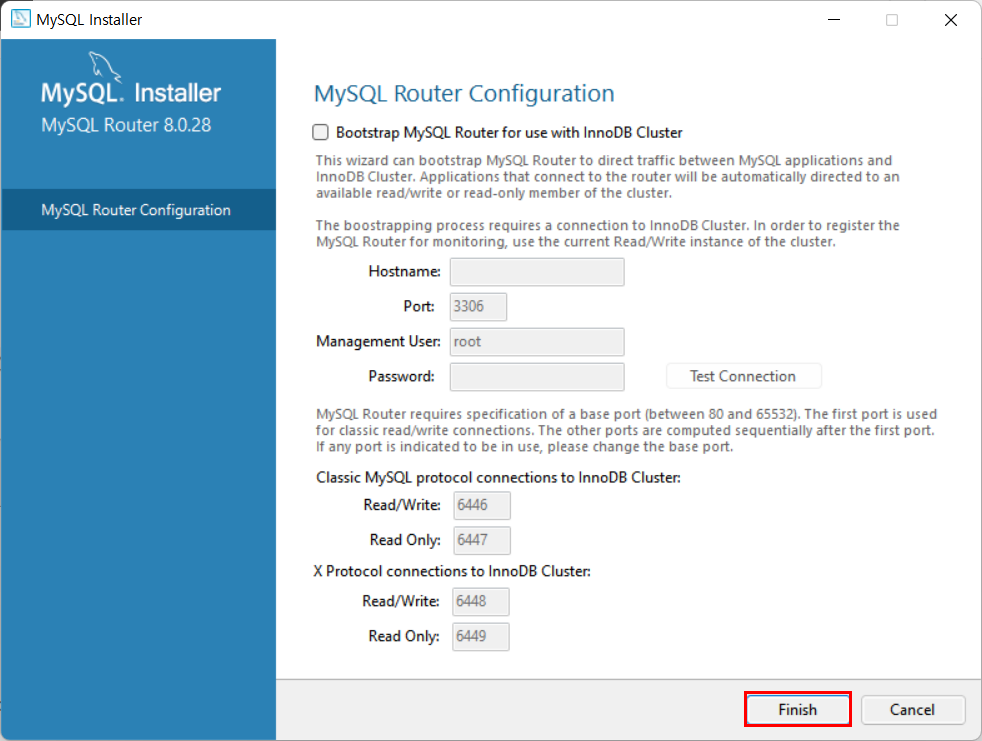
Next를 눌러줍니다.
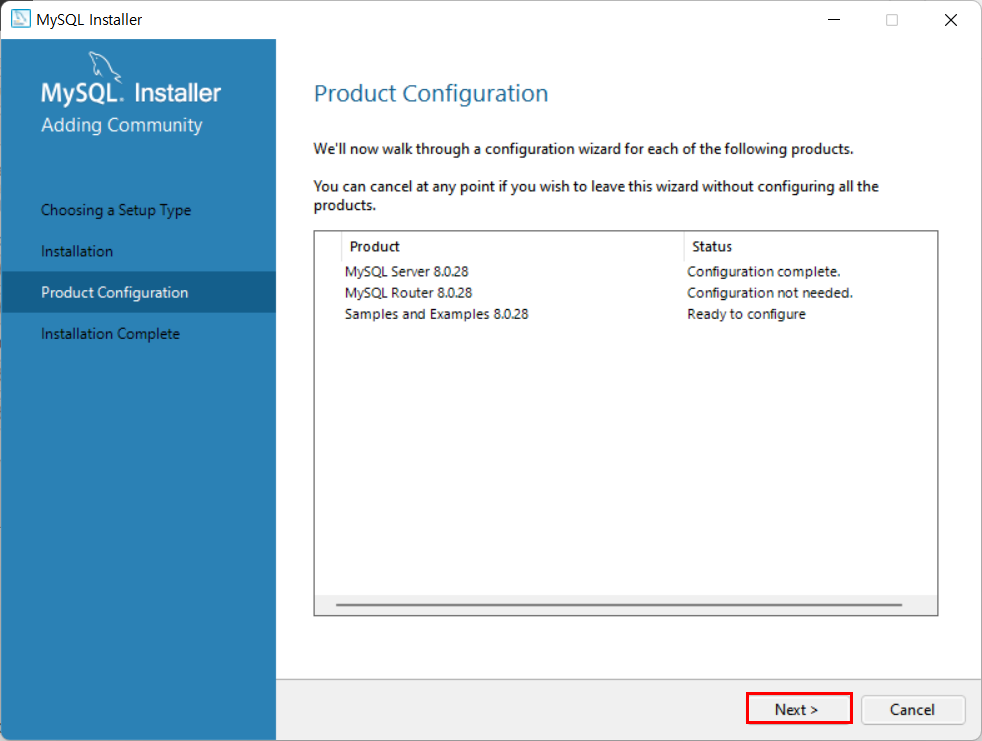
아까 작성했던 비밀번호를 입력하고 "Check"를 눌러줍니다.
그럼 상단에 "Status"에 초록불이 뜨면서 Connection succeeded.라고 뜰겁니다.
Next를 눌러주면 됩니다.
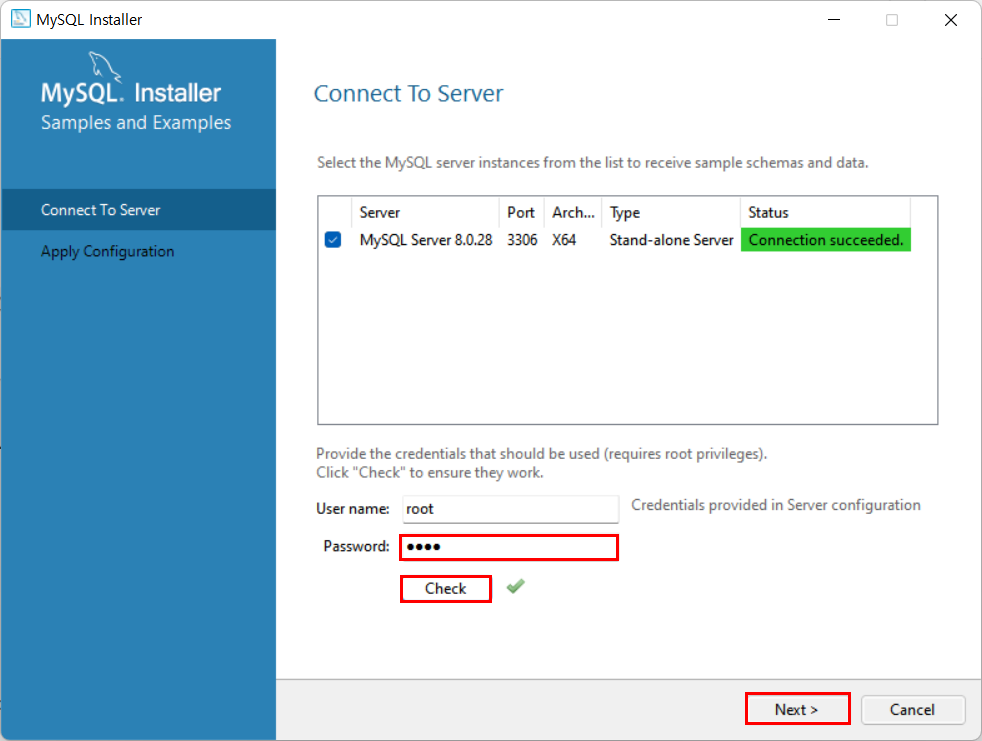
Apply Configuration
Click [Execute] to apply the changes
구성 적용
[실행]을 클릭하여 변경 내용 적용
Execute를 눌러줍니다.
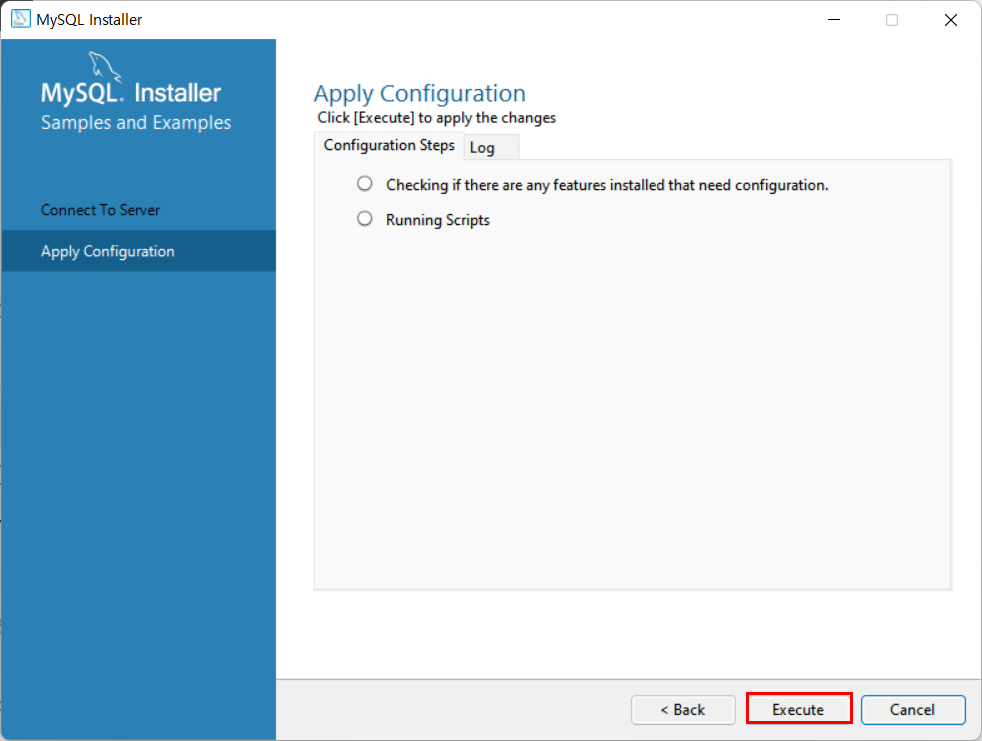
Finish를 눌러줍니다.
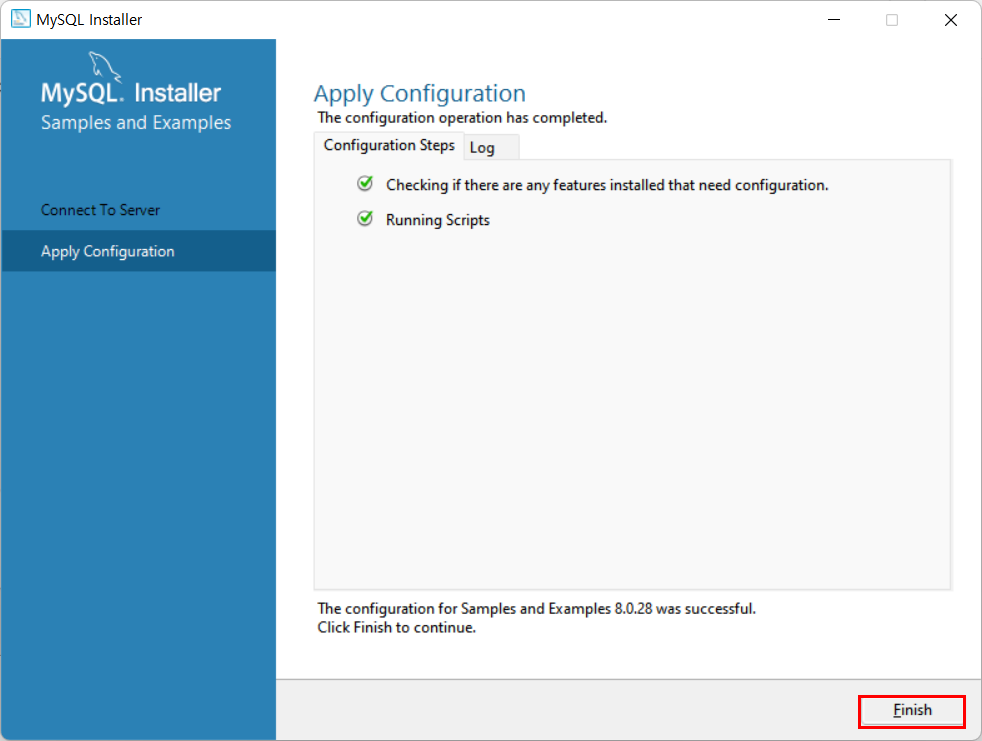
Next를 눌러줍니다.
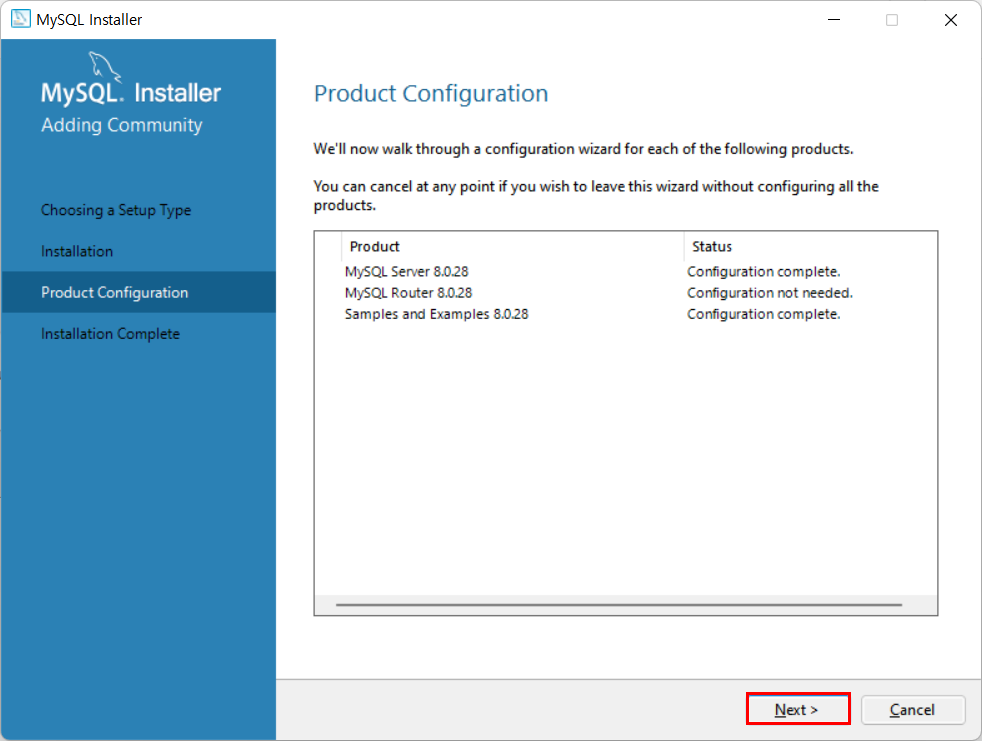
Finish를 눌러줍니다.
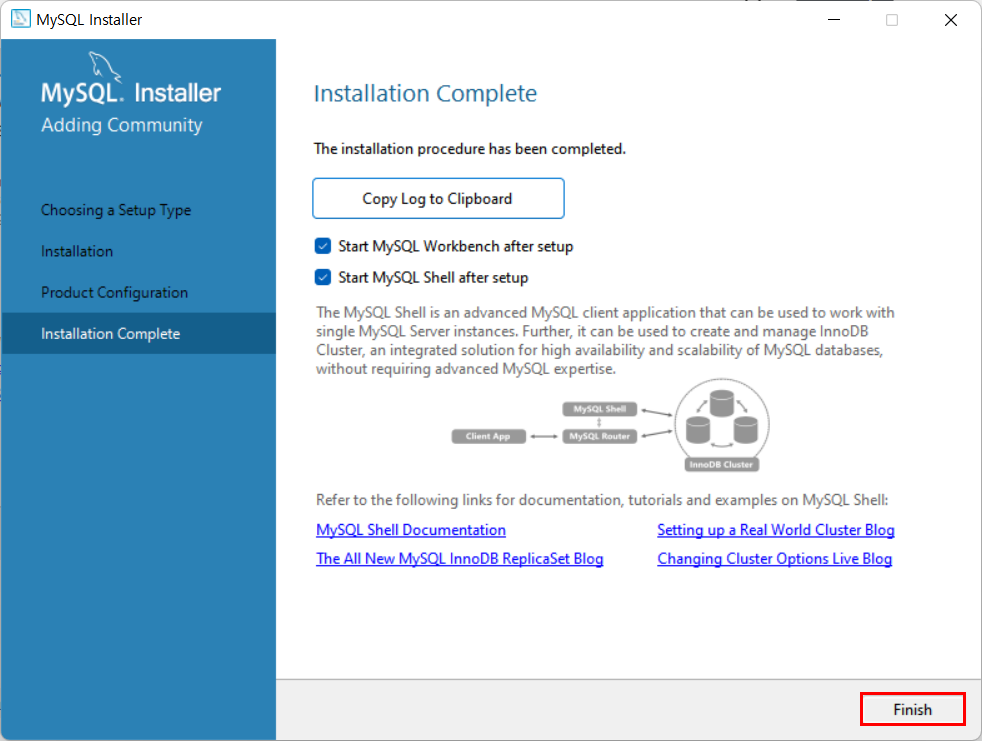
Finish를 누르면 아래와 같은 창이 뜰텐데
그럼 잘 설치하신거에요~
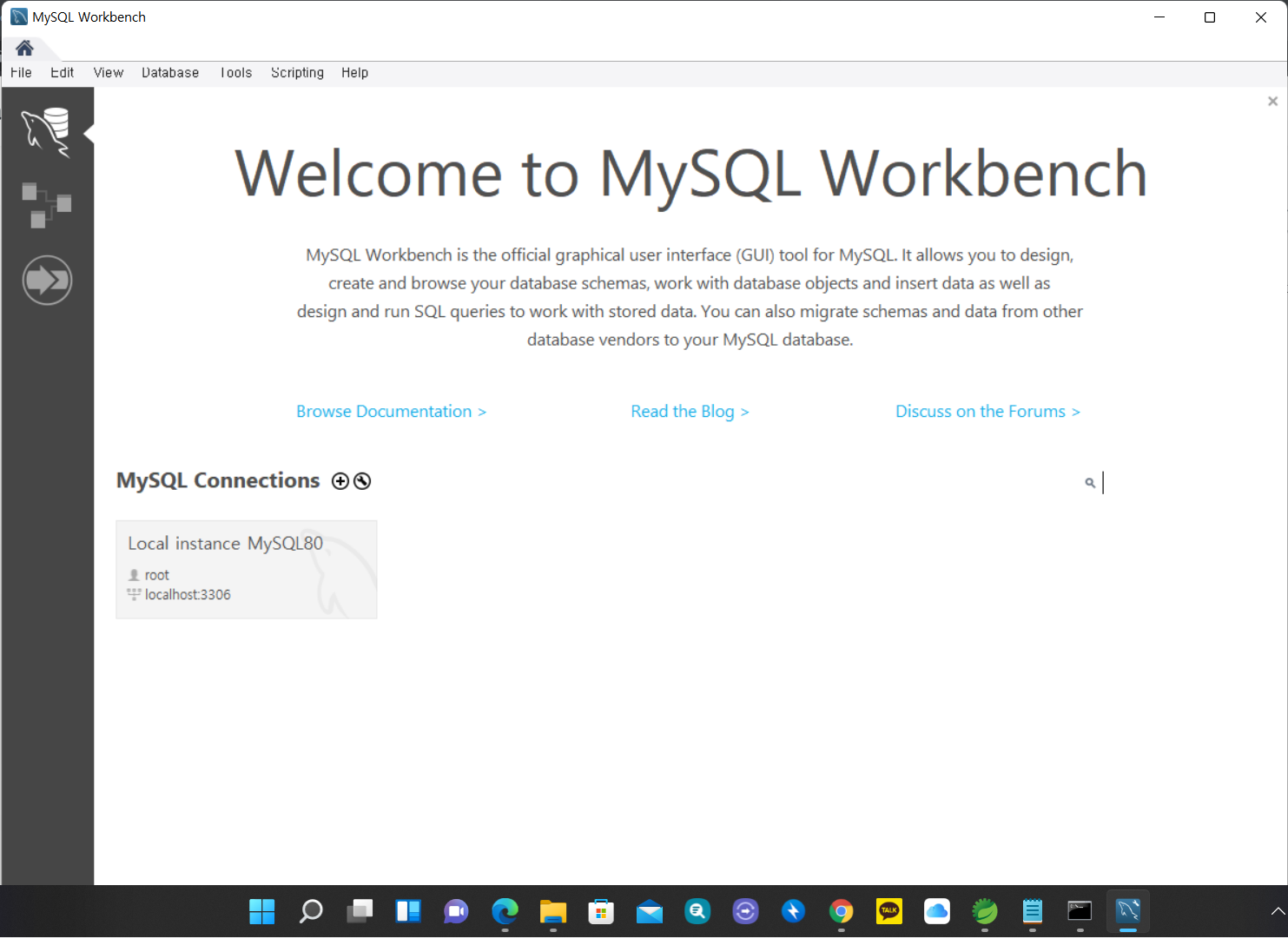
간단하죠?
다음에는 MySQL 환경설정을 해줄게요~
고생하셨어요☆*: .。. o(≧▽≦)o .。.:*☆
환경변수 설정은 아래 링크를 타고 들어가주세요~
MySQL 환경변수
환경변수 설정을 해줄세요. 윈도우키를 누르고 환경변수를 눌러줍니다. 하단에 환경 변수를 눌러눕니다. MySQL이 설치된 경로의 bin을 복사해줍니다. 새로 만들기(N)을 누르고 복사한 경로를 붙여
upself.tistory.com
'데이터베이스 > MySQL' 카테고리의 다른 글
| MySQL 환경변수 (0) | 2022.01.20 |
|---|
