Spring Tool을 설치해보겠습니다.
아래 링크를 타고 들어가면
Spring Tools 4다운로드 화면이 나옵니다.
Spring Tools 4 is the next generation of Spring tooling
Largely rebuilt from scratch, Spring Tools 4 provides world-class support for developing Spring-based enterprise applications, whether you prefer Eclipse, Visual Studio Code, or Theia IDE.
spring.io
접속해서 스크롤을 조금 내리면 아래와
같은 화면이 나옵니다.
현재 사용하고 있는 환경에 맞춰서 설치해주면 됩니다.
저는 WINDOWS를 사용하고 있기 때문에
4.13.0-WINDOWS X86_64를 설치해 주도록 하겠습니다.
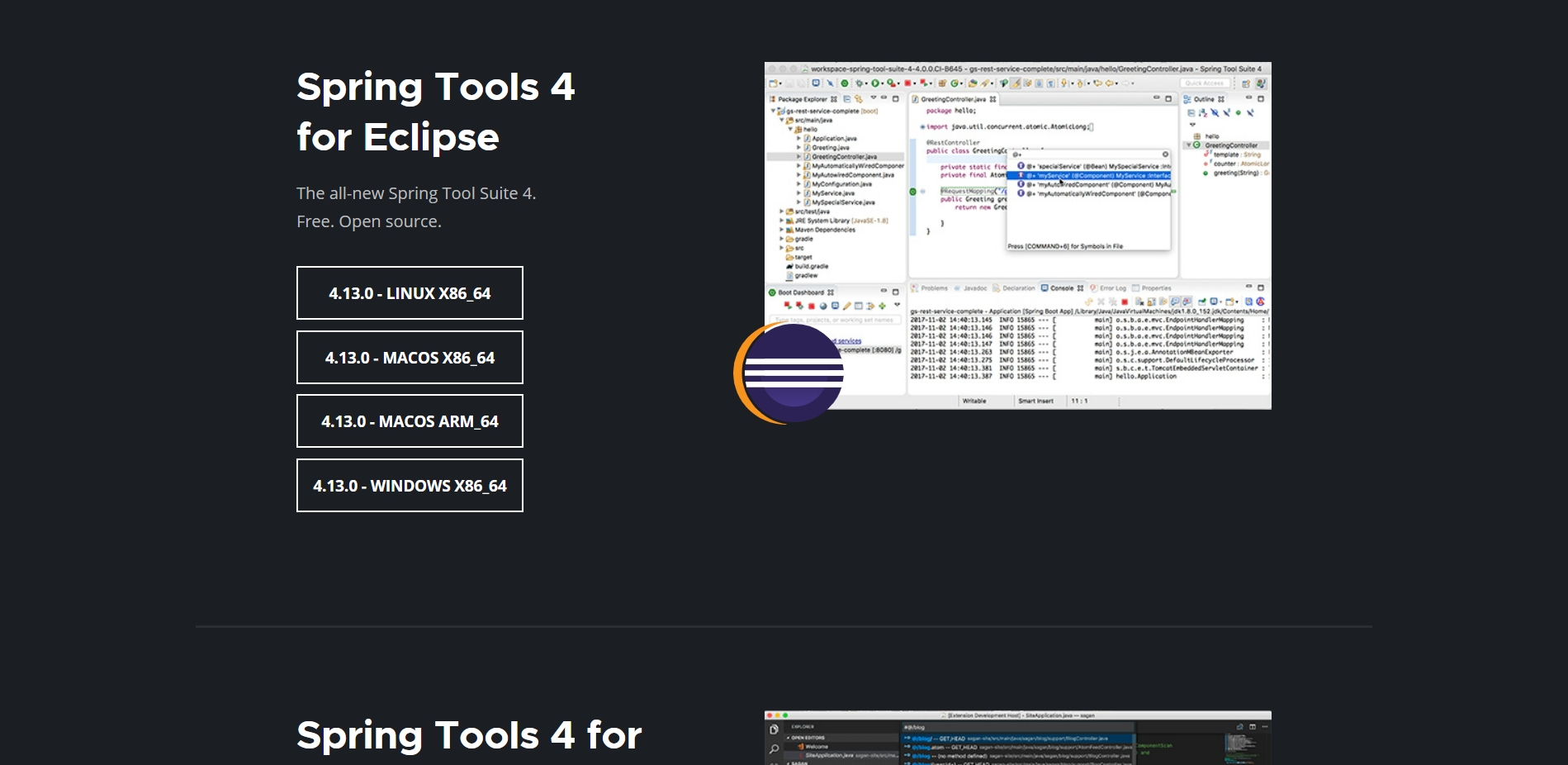
파일이 다운로드 되면
sts-4.13.0.RELEASE파일에 들어갑니다.

SpringToolSuite4를 눌러주면 됩니다.

잘 실행이 되네요!

이제부터 환경설정을 해볼까요?
Window => Preferences에 들어가 주세요.
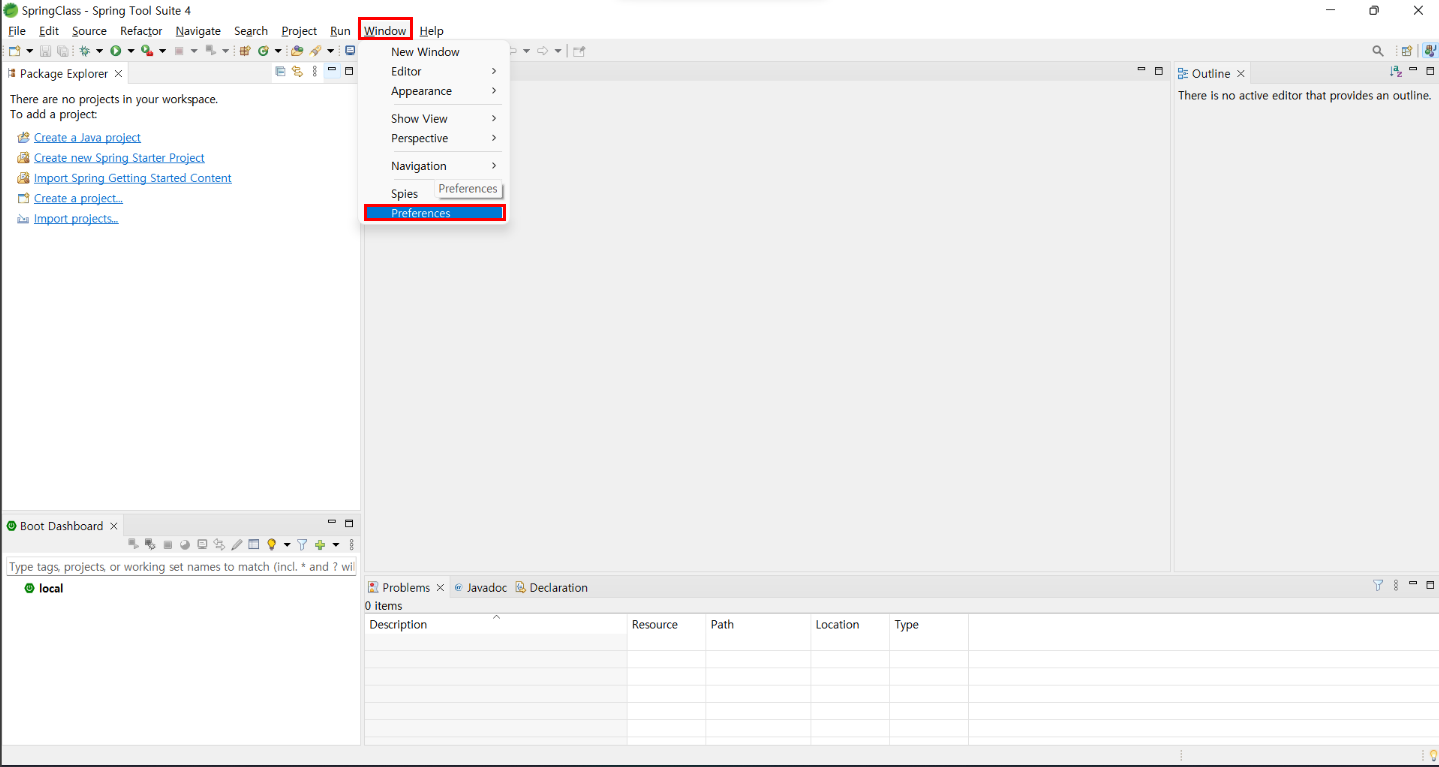
Do not automatically update dependencies from remote repositories
원격 리포지토리에서 종속성을 자동으로 업데이트하지 않음
Download repository index updates on startup
시작할 때 리포지토리 인덱스 업데이트 다운로드
두개의 항목을 체크 후 Apply를 해주세요!
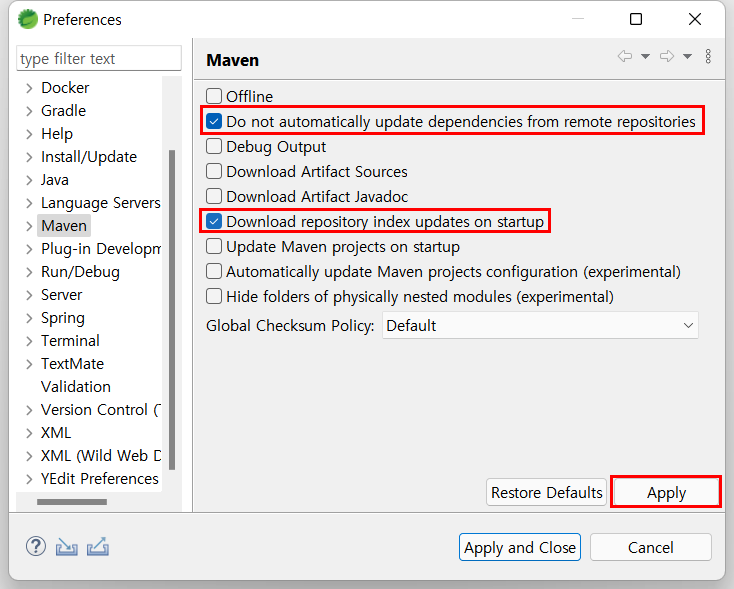
Tomcat을 연결해 주세요.
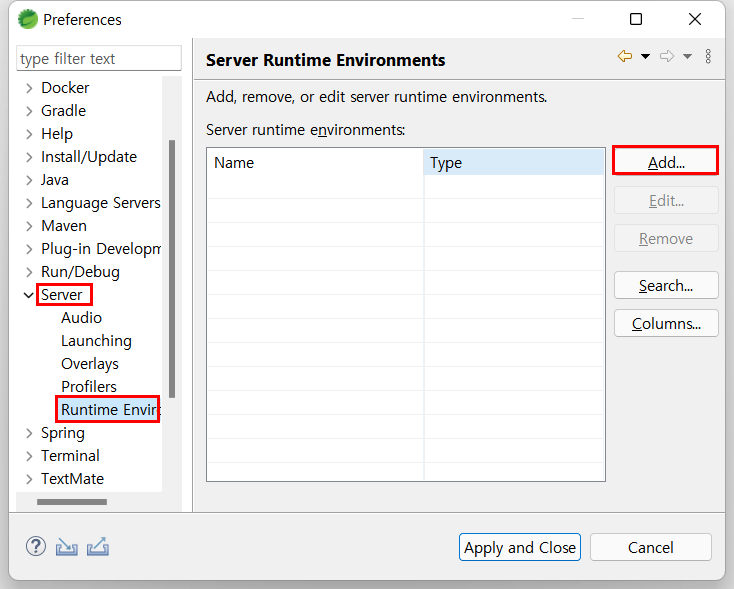
Create a new local server
새 로컬 서버 만들기
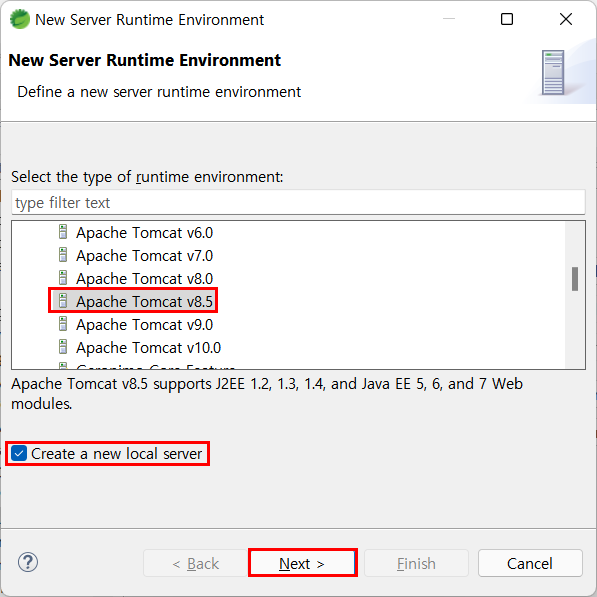
Browse...을 누르고
Tomcat 설치한 폴더를 불러와주세요.
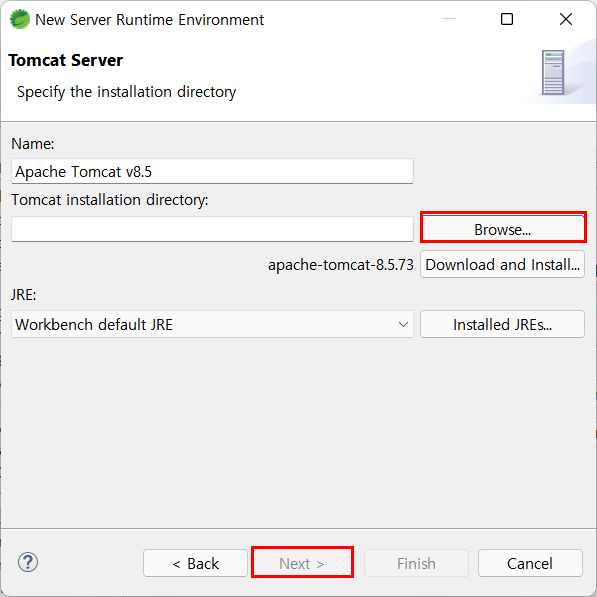
Tomcat파일을 불러오게 되면
아래와 같이 뜨게 됩니다.
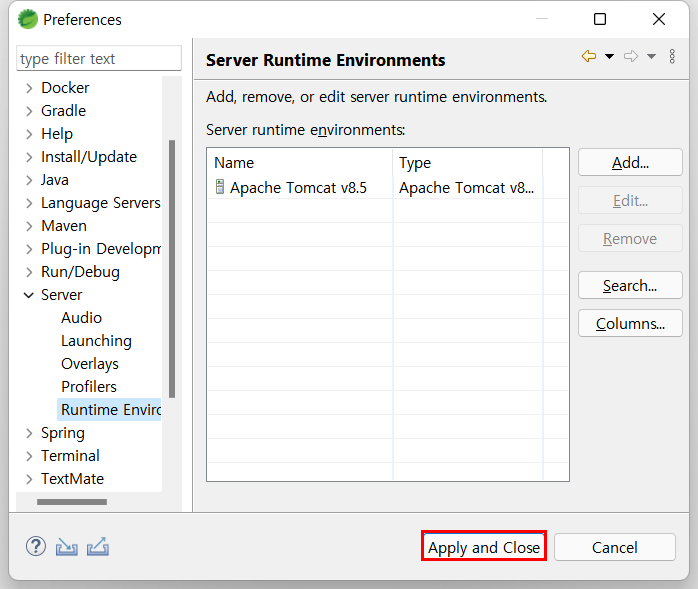
Java EE로 바꿔줍니다.

Spring 프로젝트를 생성해 봅시다.
File => New => Maven Project
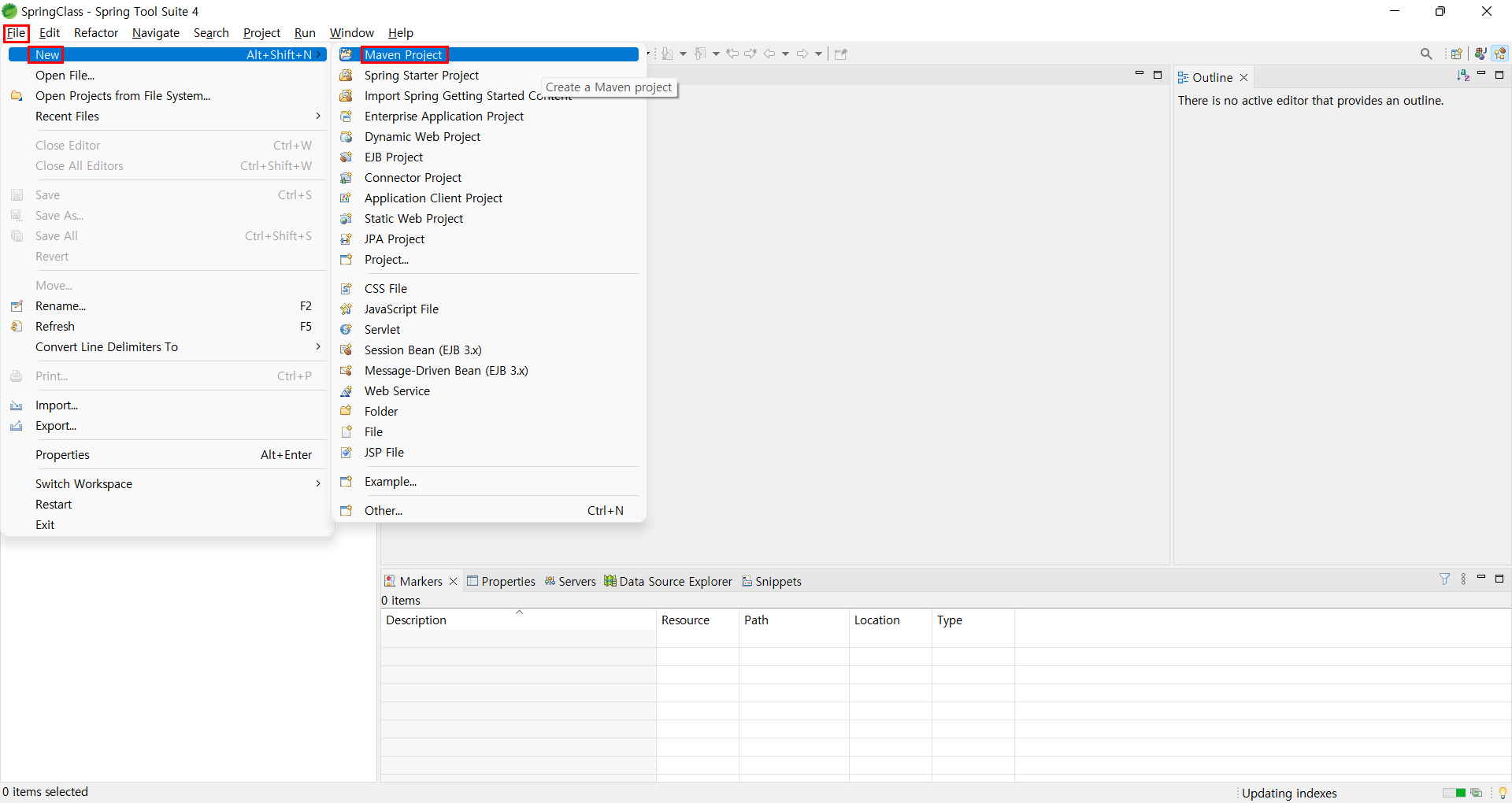
Create a simple project (skip archetype selection)
단순 프로젝트 작성(아카이 유형 선택 건너뛰기)
Use default Workspace location
기본 작업영역 위치 사용
2개의 항목을 체크하고 Next를 눌러줍니다.

Group Id와 Artifact Id를 작성해 줍니다.
Group Id는 패키지형식으로 작성하고,
Artifact Id는 프로젝트 명을 적고 jar로 설정하여
Finish를 눌러주세요.

Maven프로젝트는 기본적으로 생성이 되면
1.5로 생성되기 때문에 1.8로 바꿔줘야 합니다.
프로젝트에서 우클릭하여
Build Path => Configure Build Path...를 눌러줍니다.

Java Build Path => Libraries => JRE System Library [J2SE-1.5] => Edit...
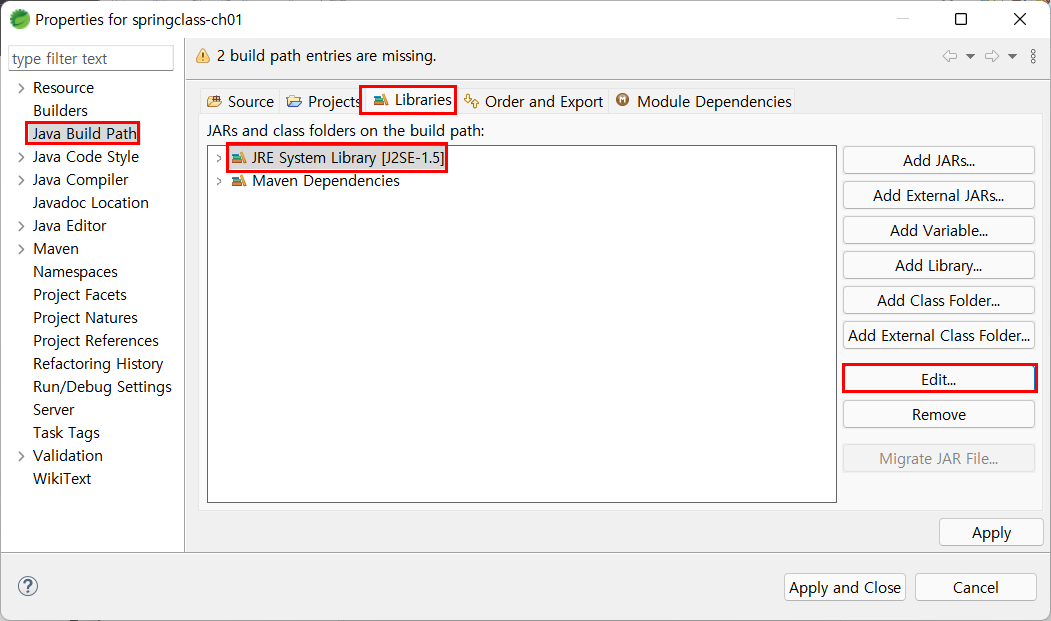
Worspace default JRE (jre)
워스페이스 기본값 JRE(jre)
기본값으로 설정한 후 Finish를 눌러줍니다.
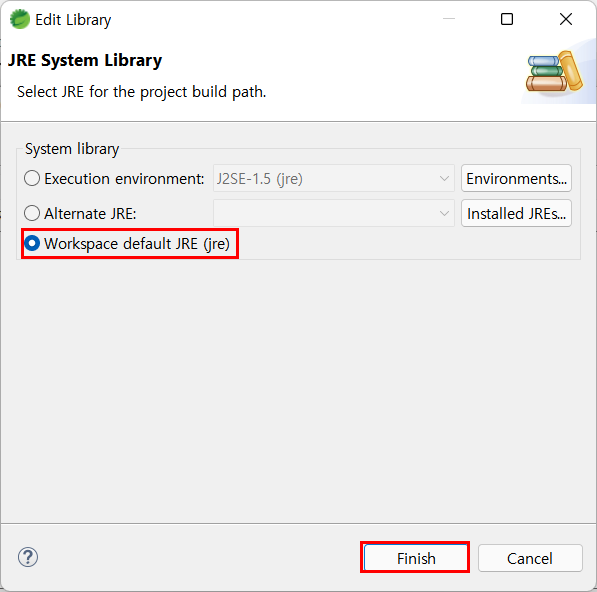
Java Compoiler => 1.8 => Apply and Close를
눌러서 변경한 설정을 저장해줍니다.
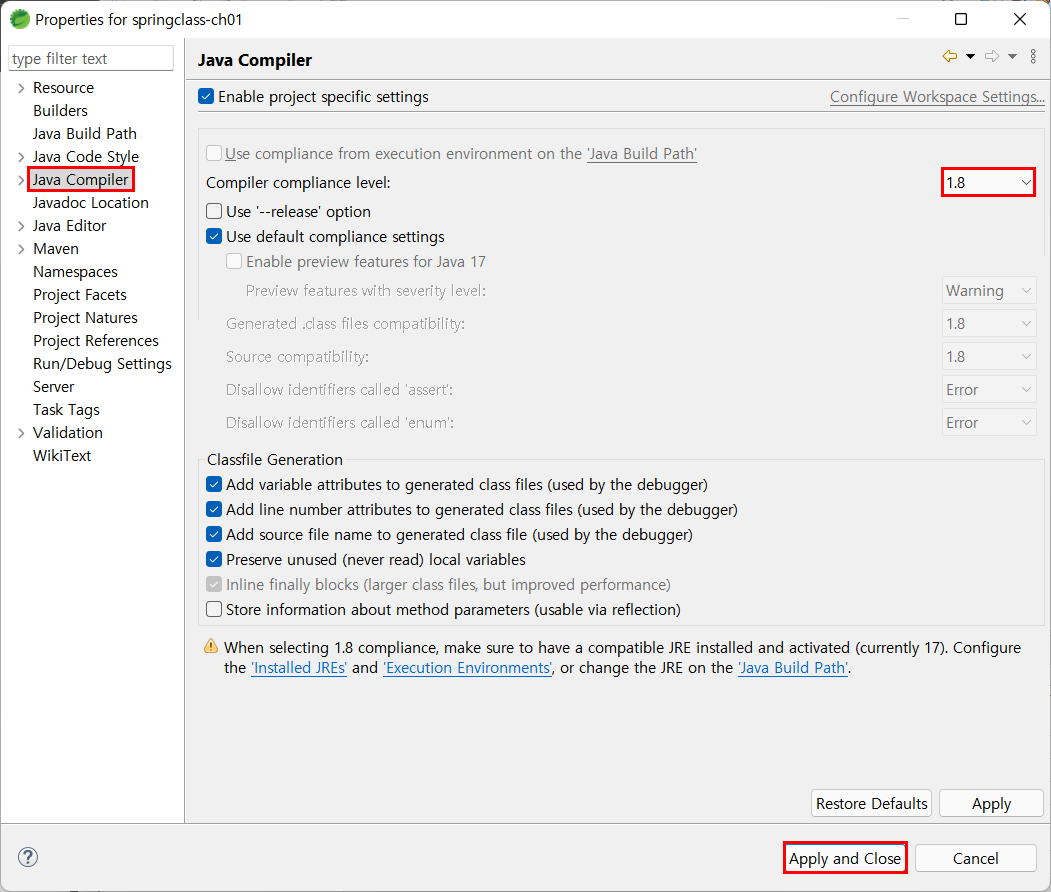
행복한 하루 되세요~(^///^)
'프로그래밍 언어 > JAVA(JSP, Spring)' 카테고리의 다른 글
| [ALL] Eclipse UTF-8 Encoding (0) | 2022.01.26 |
|---|---|
| [Error/Java]The superclass "jakarta.servlet.http.HttpServlet" was not found on the Java Buil (0) | 2022.01.05 |
| [Error] JAVA EE 설치 (0) | 2021.12.17 |
| [JSP] out.print()와 System.out.print() 차이점 (0) | 2021.12.17 |
| [JSP] 내장객체(Implicit Object) (0) | 2021.12.16 |



